Atualizado em 06 dez. 2024

Reservar Grupos na TAP é muito intuitivo através da plataforma FlyGroups.
A plataforma está simplificada para todas as agências IATA e não IATA. Permite reservar e cotar Grupos em voos operados pela TAP com oferta de preços dinâmicos.
Segue-se um breve guia das principais funcionalidades do portal.
Informações gerais
Através do FlyGroups pode gerir de forma autónoma grupos de 10 a 95 lugares, em voos operados pela TAP Air Portugal, para itinerários One Way, Round Trip ou Multi-City.
Devem continuar a ser solicitados fora da plataforma os seguintes grupos:
- Grupos de dimensão superior (mais de 95 passageiros)
- Grupos em Classe Executiva. (mínimo 6 passageiros)
Nota
Uma reserva de grupo deve ter no mínimo 10 passageiros no mesmo voo e na mesma data, na ida e na volta em Classe Económica.
Uma reserva de grupo deve ter no mínimo 6 passageiros no mesmo voo e na mesma data, na ida e na volta em Classe Executiva.
* As reservas sem estes quantitativos mínimos e nas mesmas datas/voos, não serão consideradas como uma reserva de grupo, e deverão ser reservadas como individuais.
Criar uma conta no FlyGroups
Se ainda não tem uma conta na plataforma, saiba que criar uma conta no FlyGroups é muito fácil:
1. Entre na página de login
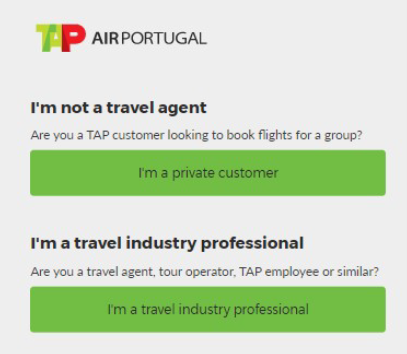
2. Clique em "Sou um profissional da indústria"
3. Selecione a opção "Criar nova conta".
4. Preencha os dados indicando se é uma agência IATA ou NÃO-IATA.
5. Preencha os dados de Administrador da Agência
6. Envie a sua solicitação em "Registar".
A TAP deve primeiro aprovar sua conta para que possa ser um membro ativo.
Assim que a TAP receber e aceitar o seu pedido, receberá automaticamente as informações da sua conta por e-mail.
Cotação de reservas de Grupos
Ao introduzir os dados do seu pedido (rotas, datas, número de passageiros...), verá imediatamente o número de lugares disponíveis e a tarifa de cada voo.
Uma vez selecionados os voos, é apresentado um resumo do preço e das condições.
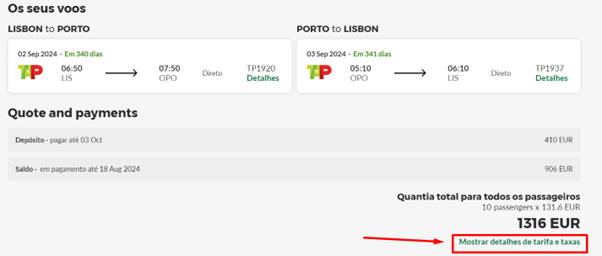
Clique em "Mostrar detalhes de tarifa e taxas" para ver a tarifa e as taxas aeroportuárias estimativas que deverão ser recalculadas no momento da emissão dos bilhetes.
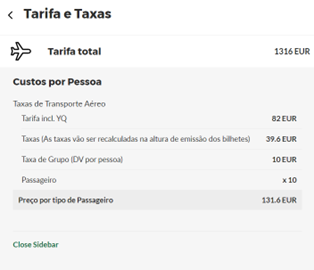
Ao percorrer a página, pode descarregar os termos e condições onde será apresentado os prazos relativos a cancelamentos, reduções, inserção de nomes e emissão de bilhetes, clicando em "Pré-visualizar os termos e condições".
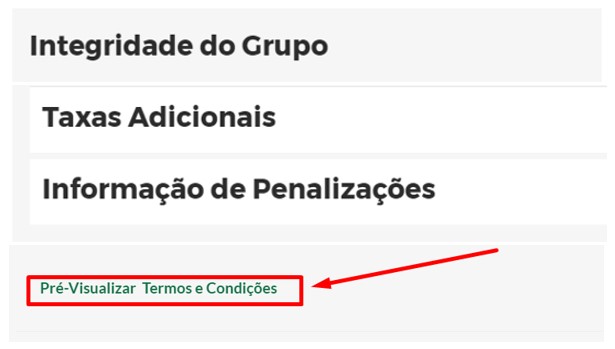
Nesta altura, deve seguir uma das seguintes opções:
- "Salvar preço para 7 dias"- O preço é mantido por um período máximo de 7 dias. Se guardado, a TAP garante o preço durante este período, mas não garante os lugares. A tarifa de "salvar o preço" apenas é garantida pela TAP se existir uma única cotação pelo número total de passageiros. Não é permitido dividir o grupo em várias cotações ou em várias reservas. A TAP irá cancelar todas as reservas que sejam efetuadas de forma abusiva e que não cumpram todas as regras de reservas de grupos.
- "Reserve um grupo" - A cotação é aceite e um PNR é gerado quando existe disponibilidade nos voos. Neste caso aplicar-se-ão os Termos e Condições.
- "Rejeitar" – Caso tenha salvado a tarifa em " Salvar preço para 7 dias", poderá posteriormente rejeitar a cotação.
Se nenhuma ação for tomada após obter uma cotação, esta expirará após 60 minutos.
Nota:
Para pedidos acima de 74 passageiros, o processo não será automático. O grupo deverá ser pedido no FlyGroups mas será avaliado manualmente pela TAP. Deverá “enviar uma mensagem à TAP” indicando os voos, datas, números de passageiros, e toda a informação relevante para a concretização do grupo.
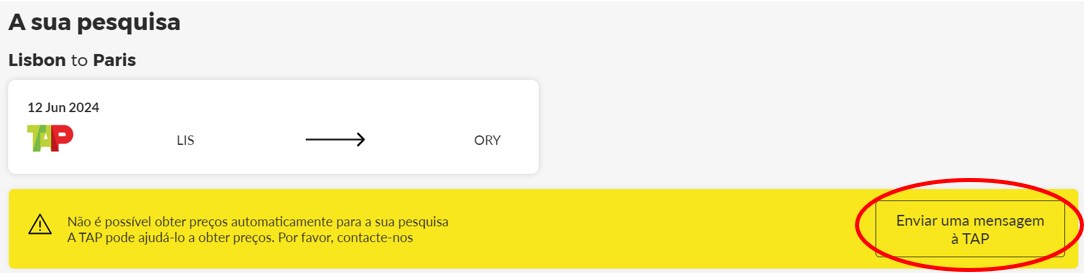
Termos e condições
Ao clicar em "Reserve um grupo", os termos e condições previamente aceites (clicando nos itens indicados), serão associados automaticamente à sua reserva:
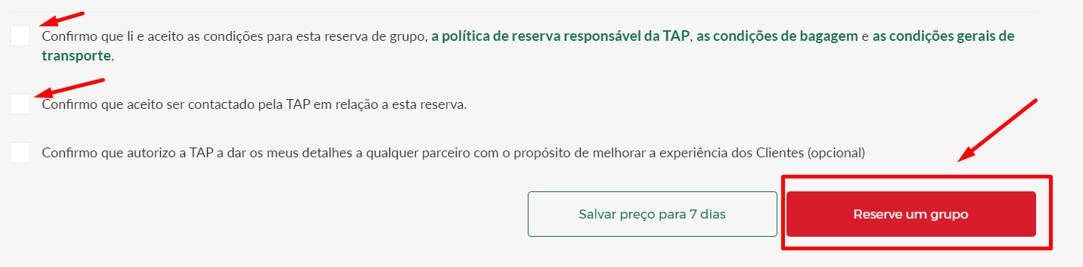
Poderá facilmente fazer o “download dos Termos e Condições” das mesmas para cada grupo reservado.
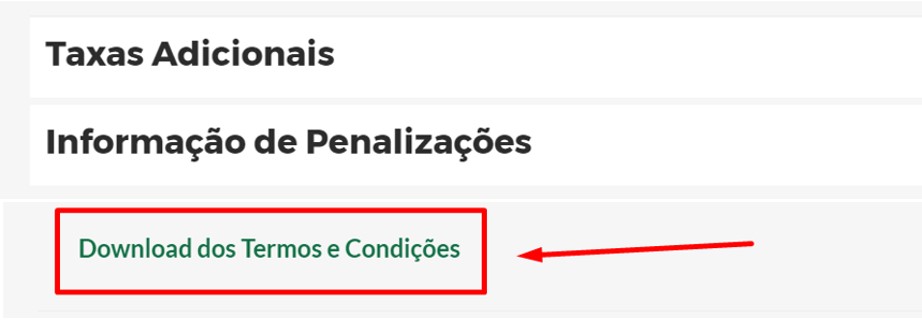
Alterações
Sempre que qualquer alteração seja solicitada, o pedido é reanalisado automaticamente e uma nova cotação é oferecida para o novo pedido. O preço poderá ser diferente do original.
Antes de fazer qualquer alteração, é necessário verificar os termos e condições.
Upgrade
As reservas de grupo não são elegíveis para Upgrade com milhas.
Se o cliente desejar viajar em classe Executiva, contacte a área de Grupos durante o horário de expediente para avaliar a possibilidade de alteração de cabine mediante reavaliação da tarifa
Inserção de Nomes
Os nomes devem ser inseridos antes do prazo indicado nos termos e condições. O FlyGroups cancelará ou reduzirá automaticamente os grupos que tenham excedido o prazo limite.
O FlyGroups notificará o agente de viagens dos cancelamentos ou reduções com 48 horas de antecedência. O prazo de alerta terá em consideração o fim de semana.
Emissão
Os bilhetes devem ser emitidos antes do prazo indicado nos termos e condições. O FlyGroups cancelará automaticamente ou reduzirá os grupos que excederem o limite de tempo de emissão.
Gerir reserva
Ao clicar na página "Gerir Reserva", tem a possibilidade de gerir alterações e cancelamentos, bem como introduzir os nomes e os dados de contacto dos passageiros.

As principais funcionalidades da página "Serviços" são:
- Alterar reserva
- Aumentar o número de lugares
- Cancelar parcialmente ou a totalidade dos lugares
- Adicionar, remover e modificar os nomes de passageiros
- Adicionar, remover e modificar DOCS e FQTV
- Efetuar o pagamento de Depósito.
- Emitir o grupo
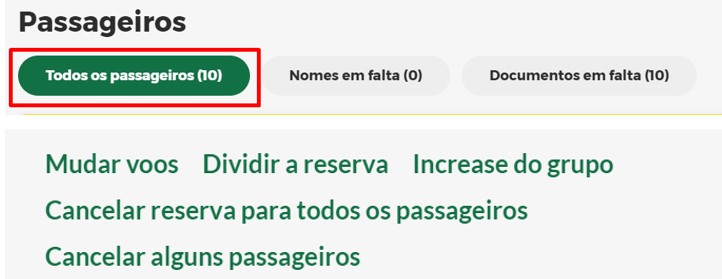
Sempre que efetuar uma alteração à sua reserva, deve voltar à página "Visão geral" e clicar em "Sincronizar pedido" para atualizar o grupo.
Introduzir Nomes e Contactos
Clique em “Gerir Reserva”:

Selecionar uma das opções para inserir os nomes:
- “Adicionar nomes e documentos”
- “Importar nomes e documentos dos ficheiros”
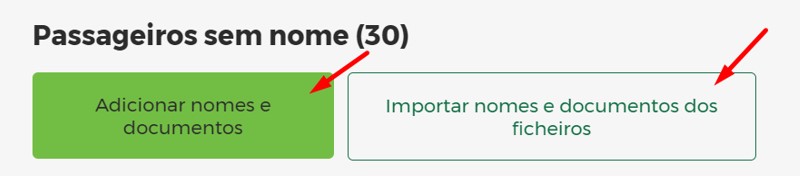
Opção 1: Adicionar nomes e documentos:
Será disponibilizado na parte direita do ecrã uma janela para preencher um a um os nomes dos passageiros e contacto.
Deverá no final da página “Salvar e fechar”
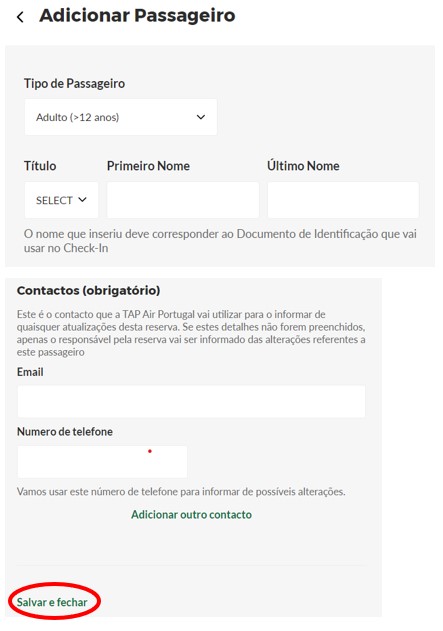
Opção 2: Clicar em “Importar nomes e documentos dos ficheiros”.
Será disponibilizado o ficheiro Excel para Download:
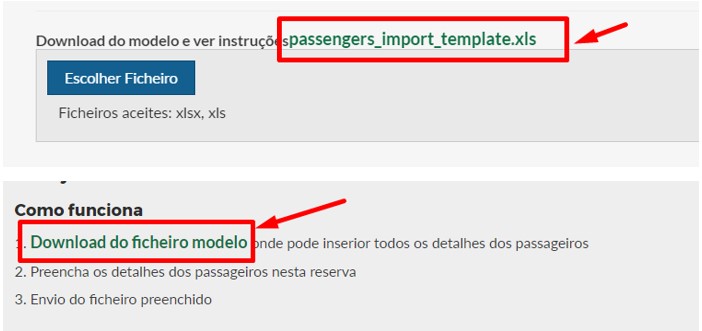
O ficheiro Excel deverá ser preenchido conforme as instruções que se encontram:
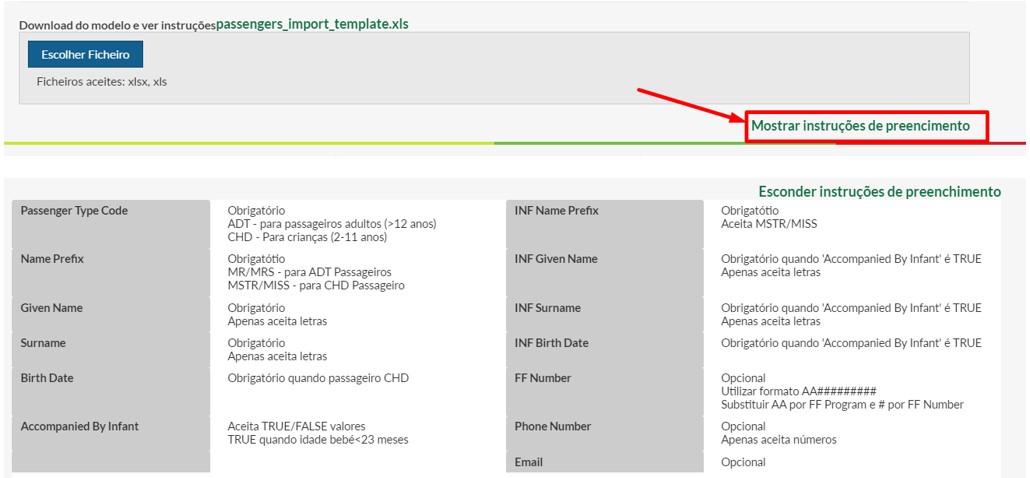
Atenção: Nas células do ficheiro não poderá haver qualquer tipo de espaço antes ou depois de uma palavra/caracteres.
Não será possível inserir caracteres especiais e/ou acentuação.
Exemplo:

Uma vez preenchido o ficheiro com todos os dados dos passageiros, será possível efetuar o upload para a inserção automática dos nomes na reserva associada.

Os nomes dos passageiros serão disponibilizados e o processo de inserção ficará completo ao selecionar todos os passageiros e no final da página, clicar no “importar detalhes dos passageiros”.
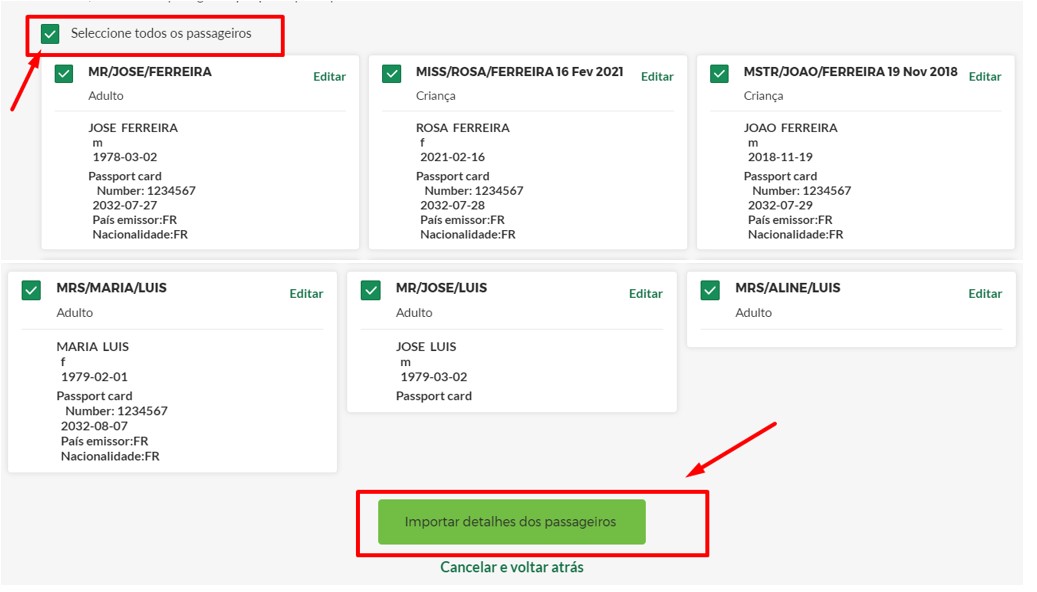
Para além do nome, apelido e da data de nascimento para as crianças, é necessário incluir um contacto telefónico ou endereço eletrónico de cada passageiro.
É obrigatório inserir o contacto telefónico do TOUR LEADER ou o responsável do grupo.
Esta informação deverá ser inserida em OSI no seu GDS como segue: APELIDO/NOME e Número de telemóvel com o código no país.

Na eventualidade de o Tour Leader não viajar com o grupo, deverá constar na reserva o contacto do responsável da agência de viagens que tenha a autonomia e autorização para aceitar alterações relativas a voos reservados.
A não introdução dos contactos não permite prosseguir com o “Claim” PNR e/ou emissão do bilhete.
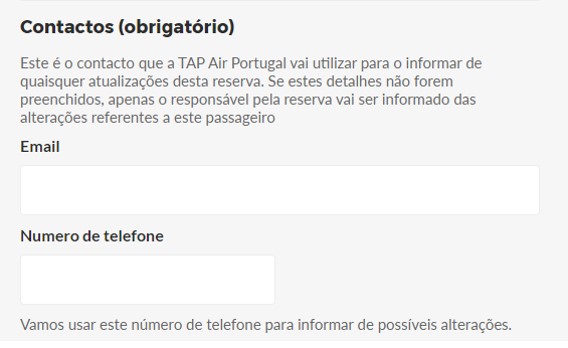
Procedimentos de Ticketing
1 . Para efetuar o “claim” da reserva, clique em "Emissão de bilhetes".
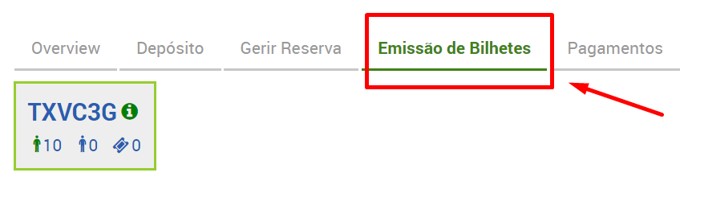
2 . Em seguida, clique "Emitir bilhetes".
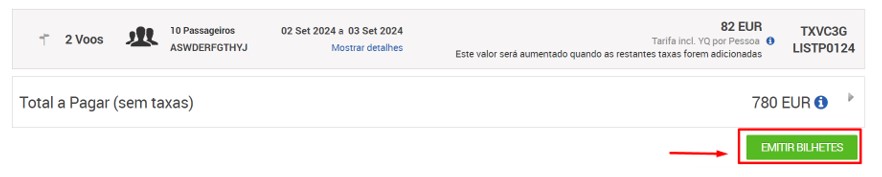
A lista de passageiros será disponibilizada para uma última verificação e, na parte inferior, clique em “Solicitar Emissão de bilhete”.
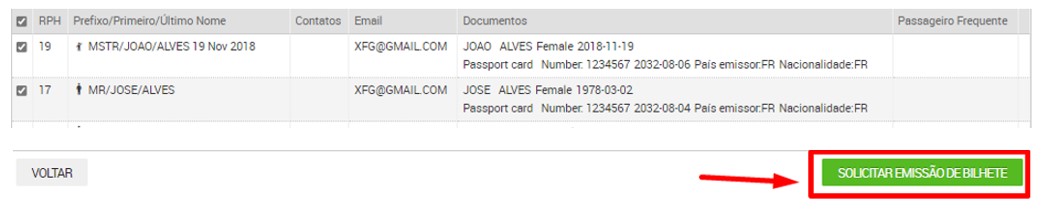
A partir desta página, pode clicar em "Ver TST".
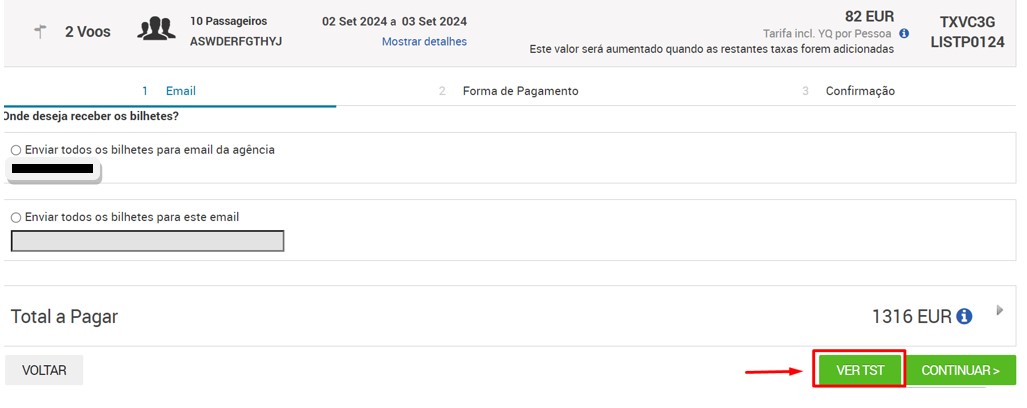
Clique em "Ver" para visualizar a máscara do bilhete com todos os detalhes necessários para a emissão correta.
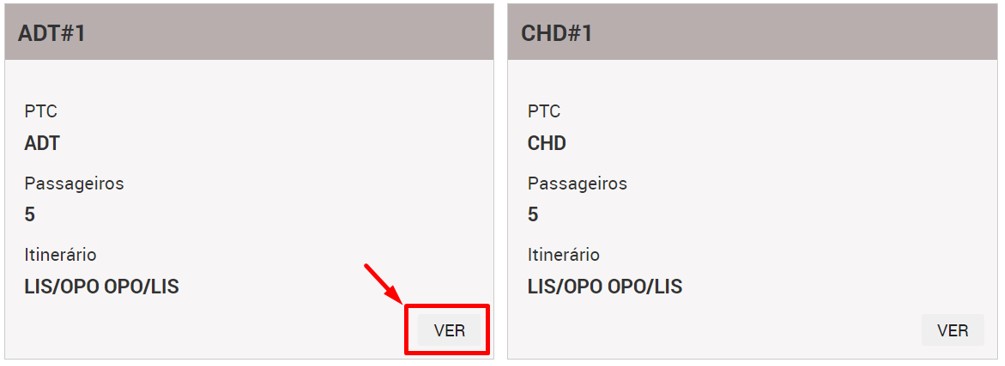
Cada grupo é confirmado por um montante líquido que corresponde à TARIFA + YQ.
Ao visualizar a TST, verá a base tarifária separada da YQ.
(por exemplo, Grupo LIS-OPO-LIS, a tarifa NET com YQ confirmado é de 82 euros = tarifa 54 euros + 28 euros YQ + taxas de aeroporto).
Ao clicar no ícone da "lupa" no campo "Taxas", pode ver os detalhes das taxas aeroportuárias aplicáveis e o montante da YQ.
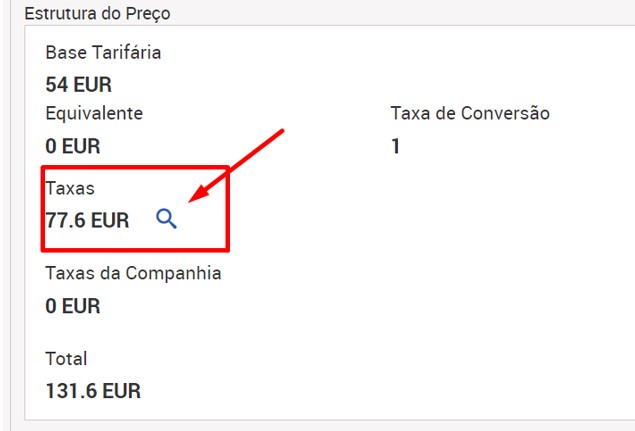
Voltando à página "Solicitar Emissão de bilhete", pode pedir o “Claim” do PNR selecionando com a última opção "I want to Claim this PNR Bypass this step” e clicando no botão "Continuar".
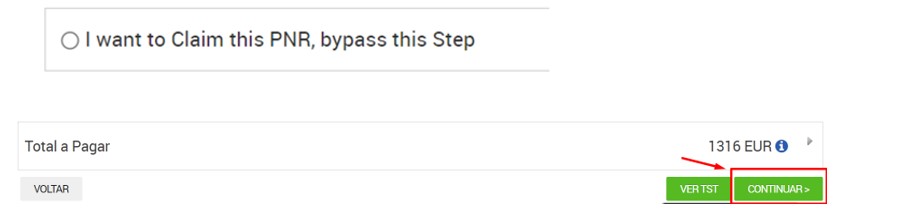
Taxa de serviço de grupo - DV
Será cobrada uma taxa de emissão (DV) de acordo com os termos e condições do seu grupo.
Correção de nome
- Antes da emissão, os nomes inseridos poderão ser alterados sem qualquer taxa adicional.
- Após a emissão do bilhete, será cobrada uma taxa (DU) para alteração de nome.
- Na reemissão é obrigatória a inserção em Endorsements do seguinte texto: reissue due corr name.
Para efetuar a alterações ou correções de nomes deverá contactar o departamento de grupo da TAP na hora de expediente.
Alterações de rotas/data/voos após emissão
Reembolsos
- Não autorizado.
- Os reembolsos e reemissões não autorizados em bilhetes de Grupos são auditados e penalizados mediante ADM.
Depósito e pagamentos remanescentes para agências NÃO-IATA
As agências Não IATA têm de pagar um depósito conforme indicado na plataforma.
O pagamento do depósito, bem como o valor remanescente dos bilhetes, pode ser efetuado por cartão de crédito, transferência bancária ou Pagamento por ATM.
O valor restante dos bilhetes será automaticamente calculado no momento de “solicitar a emissão de bilhete”.
Indicar o email onde pretende receber os bilhetes e clique em “continuar”:
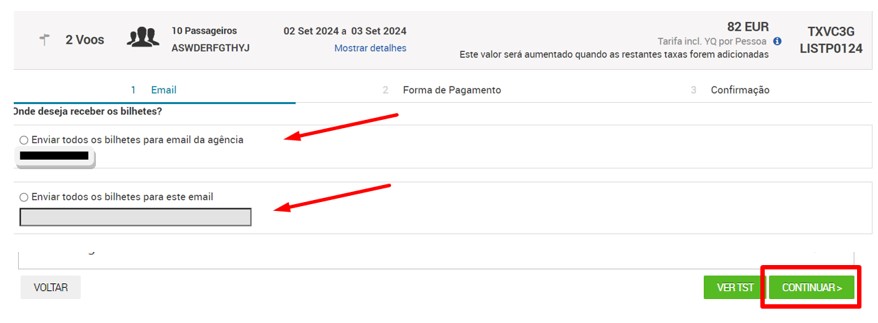
Selecionar a Forma de Pagamento:
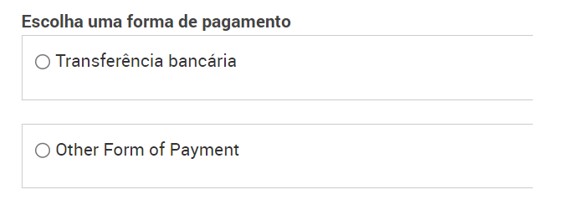
Em caso de transferência bancária, uma cópia da transferência bancária deve ser anexada ao FlyGroups em cada PNR que compõe o grupo.
Devido ao tempo técnico necessário para a receção e o registo do pagamento por transferência bancária, recomenda-se que o pagamento seja efetuado pelo menos 7 dias úteis antes do prazo limite indicado.
Other Form of Payment : Cartão de crédito ou ATM.
FAQs
1- Qual é o mínimo e o máximo de passageiros para reservar um grupo?
O mínimo são 10 passageiros que viajem nas mesmas datas e mesmos voos, tanto na ida, como na volta.
O máximo de passageiros irá depender de fatores operacionais.
2- Os passageiros em grupo podem viajar em datas diferentes?
A partida do grupo deverá acontecer no mesmo voo e na mesma data.
No regresso é permitido que até 20% do grupo viaje em datas diferentes, até um máximo de 7 dias após a data de regresso do grupo.
No entanto, é sempre exigido um bloco com mínimo de 10 passageiros nos voos de ida e de volta.
3- Podemos alterar um bilhete de grupo após a emissão?
As alterações apenas são permitidas de acordo com as regras estabelecidas e antes da emissão do bilhete.
4- Podemos prorrogar a validade de uma cotação?
Uma cotação é válida durante 7 dias. Antes do término dessa validade, poderá proceder à reserva do grupo.
No caso de expirar, deverá efetuar uma nova cotação.
Não é permitido dividir um grupo em várias cotações ou em várias reservas. A cotação deverá ser única e com o quantitativo total do grupo. A TAP irá cancelar todas as reservas e cotações que sejam efetuadas de forma abusiva e que não cumpram todas as regras de reservas de grupos.
5- A tarifa de Grupo inclui bagagem?
As tarifas de grupo incluem uma peça de bagagem de porão até um máximo de 23 kilos. (deve consultar a política de bagagem da TAP para informações sobre medidas, peso extra e bagagem de mão).
6- Os bilhetes de grupo têm direito a reembolso?
O bilhete de grupo não tem direito ao reembolso (Tarifa/YQ/DV).
Para reembolso de taxas de aeroporto, deverá consultar o seu GDS.
7- Qual é o prazo de inserção de nomes?
Os nomes têm de ser inseridos até 30 dias antes da data da partida do grupo.
8- Qual é o prazo de emissão dos bilhetes?
A emissão dos bilhetes deve ser efetuada, no máximo, até 10 dias antes da data da partida do grupo.
9- Posso pedir o “claim” (acesso) da reserva para o meu GDS?
O “claim” poderá ser solicitado através do FlyGroups após inserção dos nomes e a partir de 21 dias antes da data do voo.
No entanto, será acrescentada uma taxa adicional (DV) pela emissão dos bilhetes ser efetuada fora do FlyGroups.
10- Quais são as condições de uma reserva de grupo?
Favor consultar os termos e condições disponíveis na sua reserva.
11- As crianças têm desconto?
As crianças e bebés estarão abrangidos por tarifas diferenciadas.
Para grupos maioritariamente de crianças, aplicam-se regras e condições especificas, deve consultar o link Grupo de crianças ou contactar o departamento de grupos.
12- As reservas de grupo têm direito a refeição?
A política de refeições para grupos é idêntica à dos passageiros individuais. Ter refeição depende do destino do seu voo. Deve consultar www.flytap.com para mais informações.
13- As reservas de grupo têm direito a assento gratuito?
As reservas de grupo têm direito a assento gratuito na zona standard.
14- É possível contratar um seguro de viagem para reservas de grupo?
Poderá contratar um seguro de viagem em “Gestão de Reserva”, em www.flytap.com.
15- Como posso pagar o meu grupo?
Se for uma agência IATA, poderá pagar através de BSP.
Se for uma agência NIATA, poderá pagar através de transferência bancária ou ATM.
Contatos
A comunicação será feita através da plataforma FlyGroups.
Em caso de dúvida ou esclarecimento adicional, poderá contactar, através de email, as equipas de suporte que foram atribuídas à sua agência. No "Assunto" do email deverá colocar o PNR e o nº do pedido (PT...). Para agilizar o processo, agradecemos que privilegie sempre a comunicação através da plataforma.
Para abrir uma reclamação em Fale Connosco em nome de todos os passageiros de um Grupo, siga estes passos:
- Preencha o formulário de reclamação, indicando que representa o Grupo.
- Descarregue e preencha o formulário de procuração fornecido, que deverá ser assinado pelo passageiro.
- Envie o formulário da procuração preenchido e assinado e a identificação dos respectivos passageiros, juntamente com a reclamação, através do Fale Connosco no site da TAP.